Operation Panel
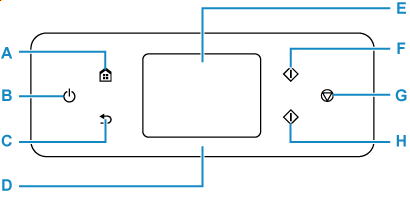
- A: HOME button
-
Used to display the HOME screen.
- B: ON button
-
Turns the power on or off. Before turning on the power, make sure that the document cover is closed.
- C: Back button
- Returns to the previous screen.
- D: Status light
- Lights when the power is turned on.
- E: Touch Screen
-
Displays messages, menu items, and operating status. Touch the screen lightly with your finger to select a menu item or button.
- F: Black button
- Starts black & white copying, scanning, etc.
- G: Stop button
- Cancels operation when print, copy, or scan job is in progress.
- H: Color button
- Starts color copying, scanning, etc.
